Context or Action Menu in FlowMattic
In FlowMattic, the Context Menu or Action Menu appears when you click the three-dot icon next to an action step or route in the workflow. This menu provides a set of relevant actions, such as renaming, duplicating, copying, pasting, or deleting action steps and routes, making it easier to manage and organize your workflow elements.
By offering these options directly within the workflow interface, the context menu streamlines the process of organizing and modifying actions steps and routes, saving time and reducing the need for navigation through other screens.
Context Menu: Click the three-dot icon next to an action step or route to access the context menu, which provides various options for managing your workflow, including:
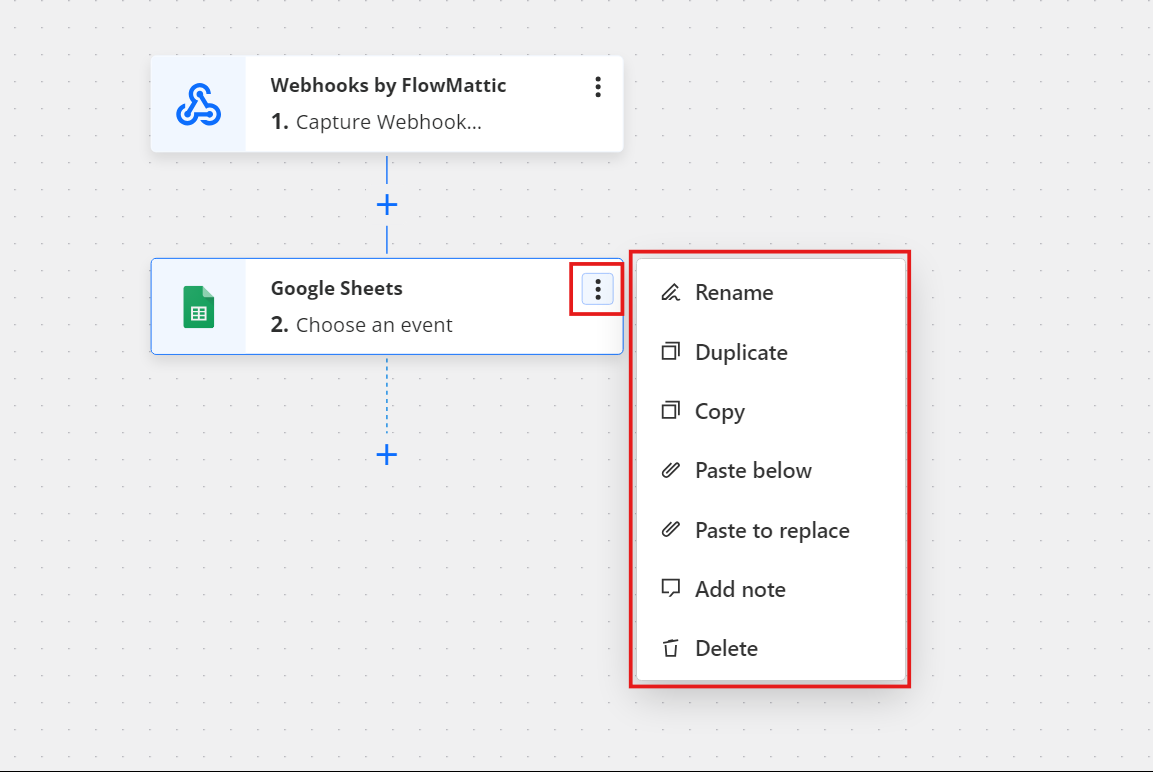
1. Rename
-
The “Rename” option allows you to change the name of an element to make it more identifiable and organized, which is especially helpful in complex workflows. To rename, select this option, enter the new name, and save it. This ensures better organization and makes the workflow easier to navigate.
-
For an action step, renaming allows you to clarify its function or purpose within the workflow, making it easier to track and manage. For a route in a router, renaming helps to distinguish between different routes, improving workflow organization and clarity when managing multiple routes within the same router step.
2. Duplicate
-
The “Duplicate” option allows you to create an exact copy of a selected action step or route, including all its conditions, actions, and configurations. This feature is ideal for reusing similar elements with slight modifications.
-
When duplicating an action step, the new copy is inserted just below the current step in the workflow, preserving the workflow’s structure. For a route within a router, the duplicated route is added at the end of the current list of routes, maintaining the logical order of the workflow.
3. Copy
- The “Copy” option allows you to copy the configuration of an action step or route without immediately placing it in the workflow. This gives you the flexibility to replicate a specific step or route and paste it elsewhere in the workflow when needed, enabling efficient adjustments and organization of your workflow without altering its current structure.
4. Paste Below
-
The “Paste Below” option allows you to insert a copied element beneath the selected one in your workflow, ensuring the correct sequence is maintained.
-
When pasting a copied action step, it will be placed directly below the selected step, keeping the workflow’s order intact. For routes within a router, when you paste a copied route using “Paste Below,” it will be inserted next to the current route, ensuring it fits logically within the sequence and maintains the proper execution order.
5.Paste to Replace
-
The “Paste to Replace” option allows you to replace an existing element with a copied one, completely overwriting the original, including all actions and configurations. This ensures that the new element fully replaces the old one, preserving the integrity of the workflow’s structure.
-
For an action step, when you use “Paste to Replace,” the original action step is replaced by the copied one, maintaining the workflow’s logical flow. In the case of a route, when you paste a route using “Paste to Replace,” the original route is overwritten, including all the steps within that route, ensuring that the new route takes its place seamlessly in the workflow.
6. Delete
-
The “Delete” option allows you to permanently remove an action step from your workflow when it is no longer needed. Once deleted, the action step is completely removed, and it cannot be restored. Ensure the action step is no longer required before deleting it.
-
For routes within a router, if a route is deleted, it is permanently removed from the workflow. If all routes are deleted, the entire Router step will also be deleted, effectively removing that entire segment from the workflow.
