Setting up FlowMattic Connect for X ( Twitter ) integration
In this article, we will guide you through the process of setting up the FlowMattic Connect for the X ( Twitter ) integration using your custom app for Twitter.
You’ll learn how to create custom apps on Twitter, how to get your Client ID and Client Secret, and how to use it to connect your Twitter account with FlowMattic Connect.
And it’s not as difficult as it sounds, we have explained everything step by step so it’s super easy for you.
So let’s begin!
What is Twitter APP?
A Twitter app is feature provided by X ( Twitter ) that allows you to use their API with your own API Key, Client ID and Client Secret.
In our case, we’ll be creating a custom Twitter app with basic information to get the Client ID and Client Secret which we will use to connect FlowMattic and your Twitter account using FlowMattic Connect and X integration.
Signing up for Twitter Developer Account
To create a custom Twitter app, you must have an account on Twitter Developer Platform.
If you don’t have an account, you can create one here - Twitter Developer Platform Signup.
Creating Custom Twitter App
After creating your Twitter Developer account, you can simply follow the steps below to create a custom app for Twitter.
To generate required credentials for FlowMattic Connect, simply follow these steps:
Step 1: Go to your Twitter Developer website and then click Developer Portal.
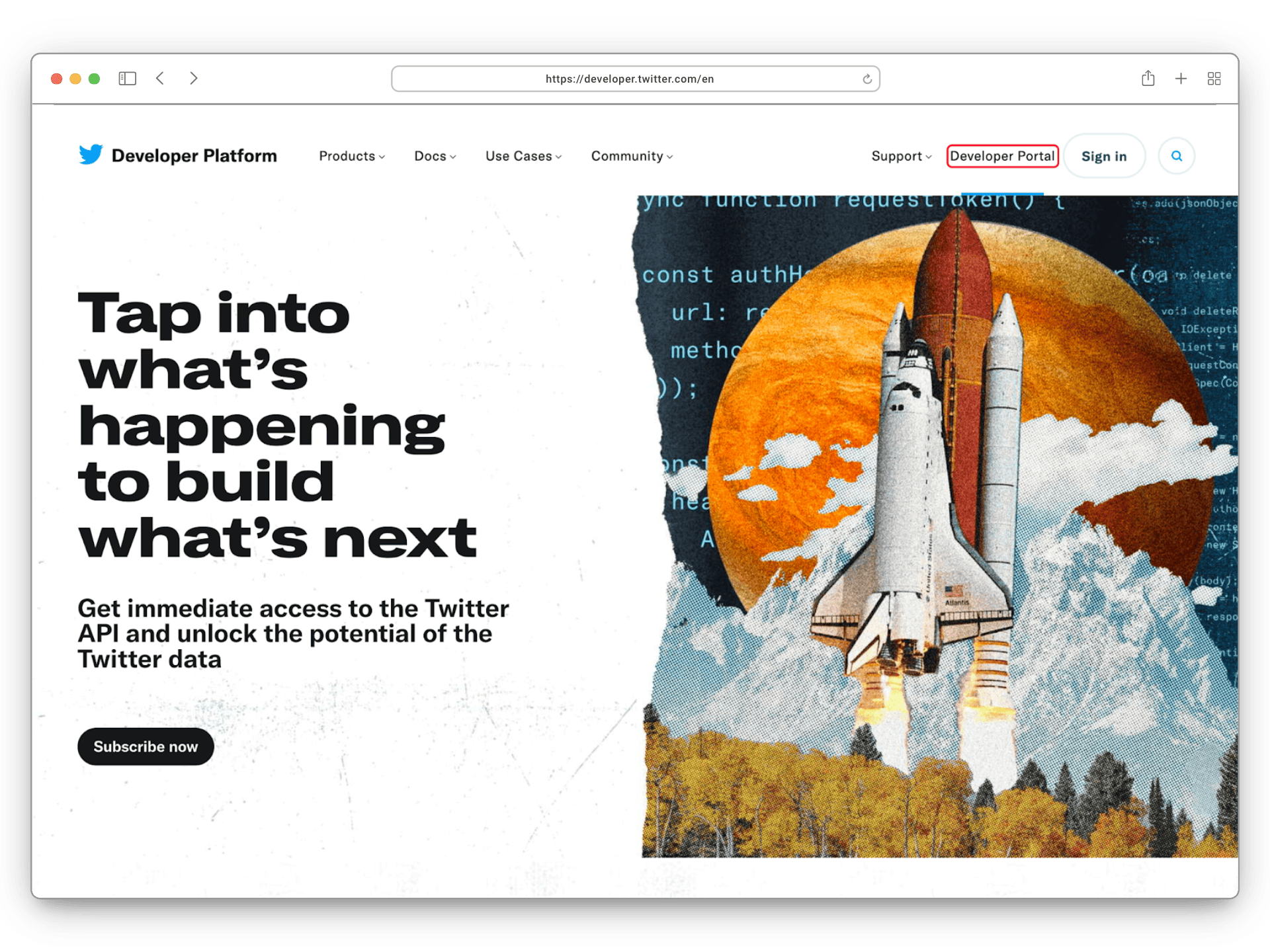
Step 2: Click Sign up for Free Account
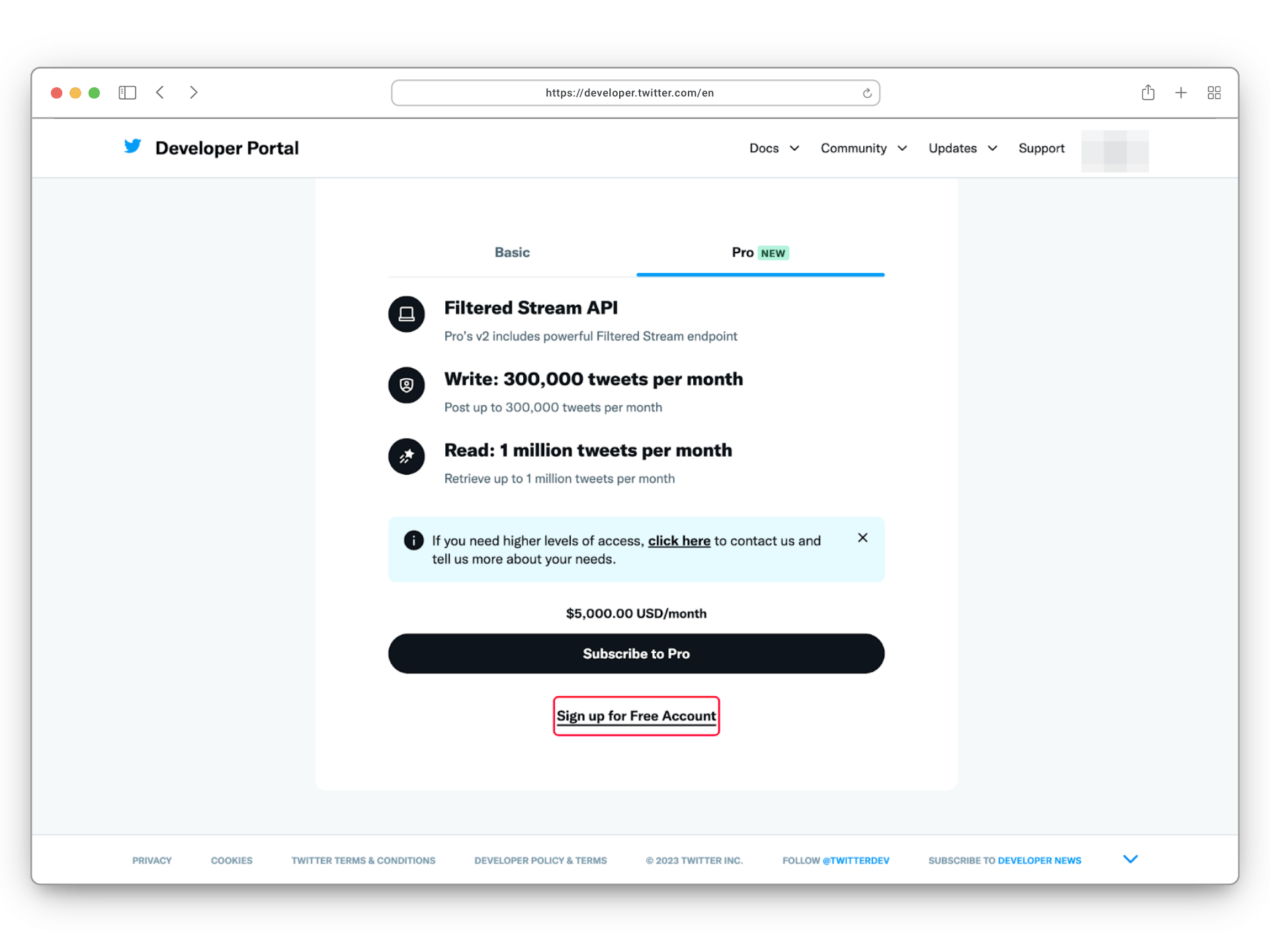
Step 3: Describe your use cases, select all checkboxes, and click Submit
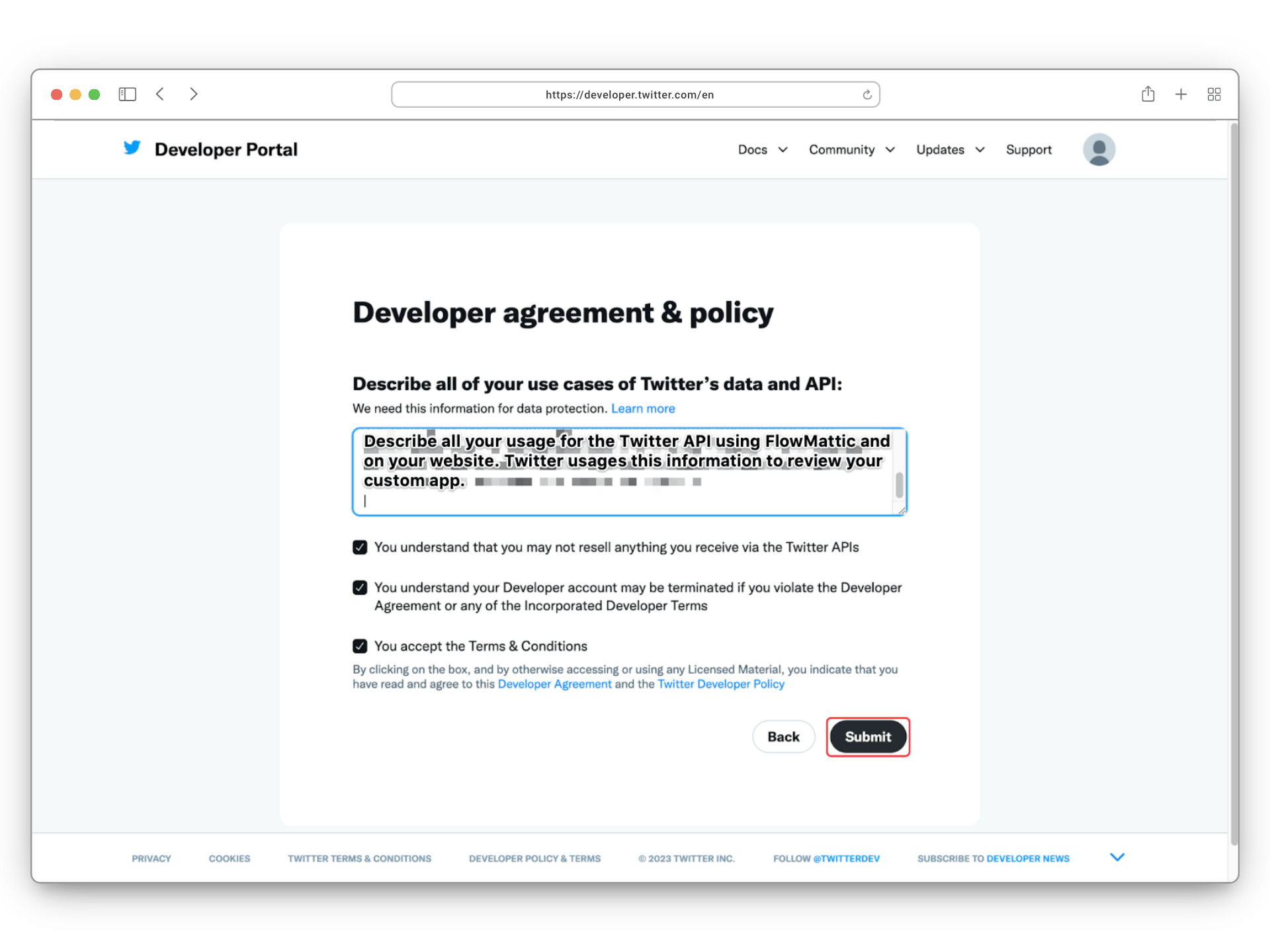
Step 4: Go to the Project Dashboard, navigate to Apps > App Settings, and click Set up under User Authentication Settings
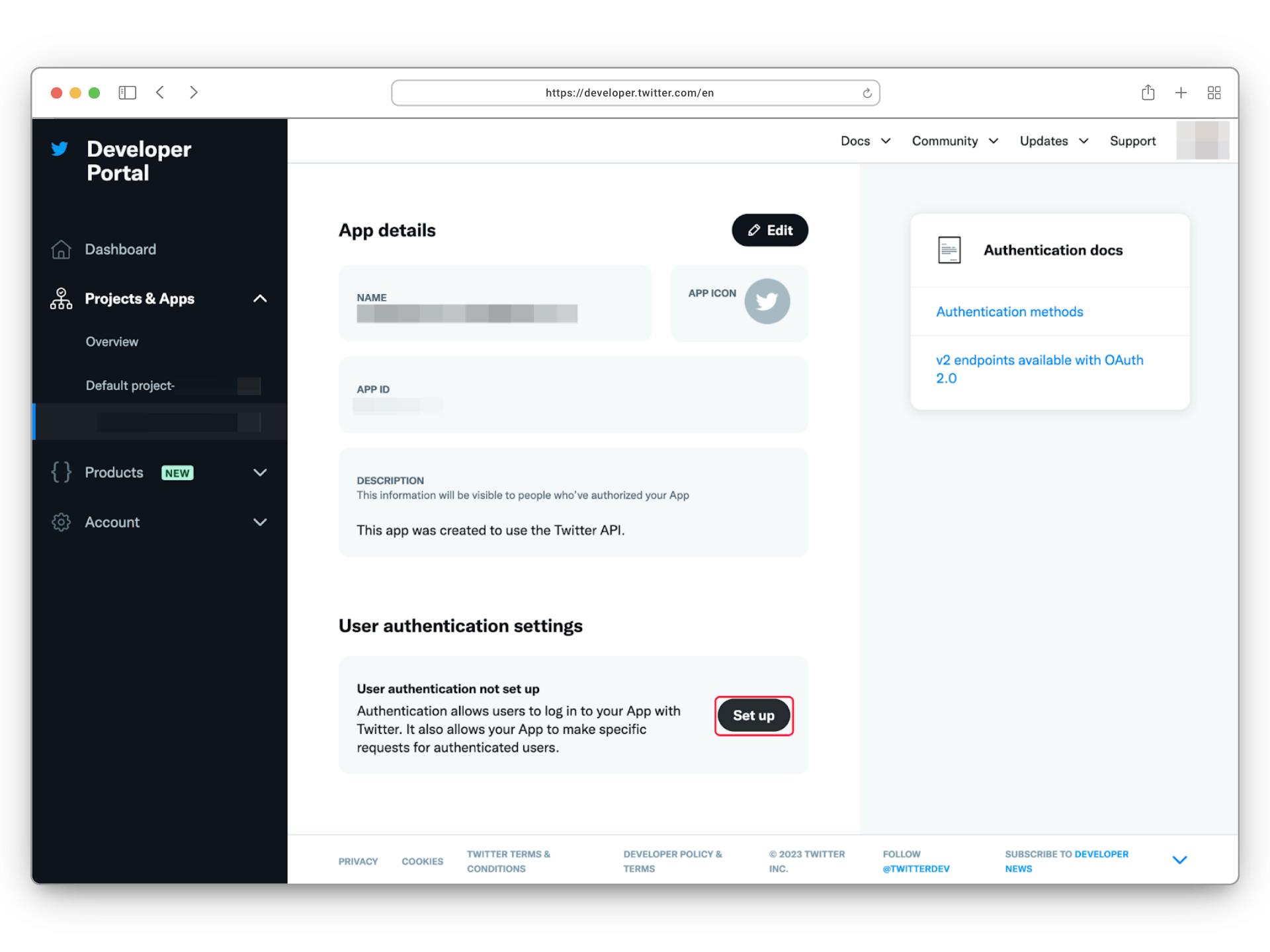
Step 5: To set up the app, select the following options:
- In the App Permissions section, select Read, Write, and Direct Messages
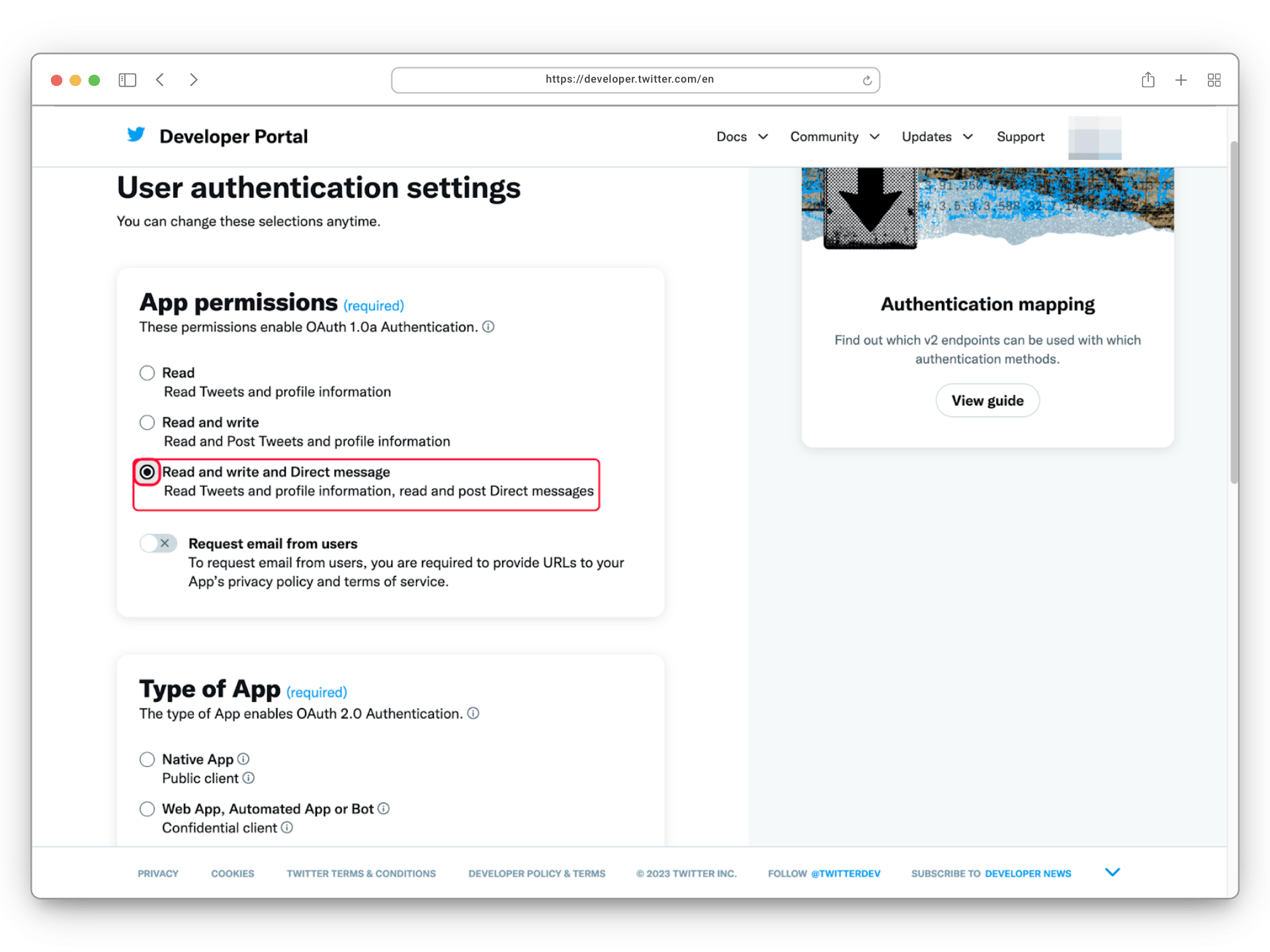
- In the Type of App section, select Web App and Automated App or Bot
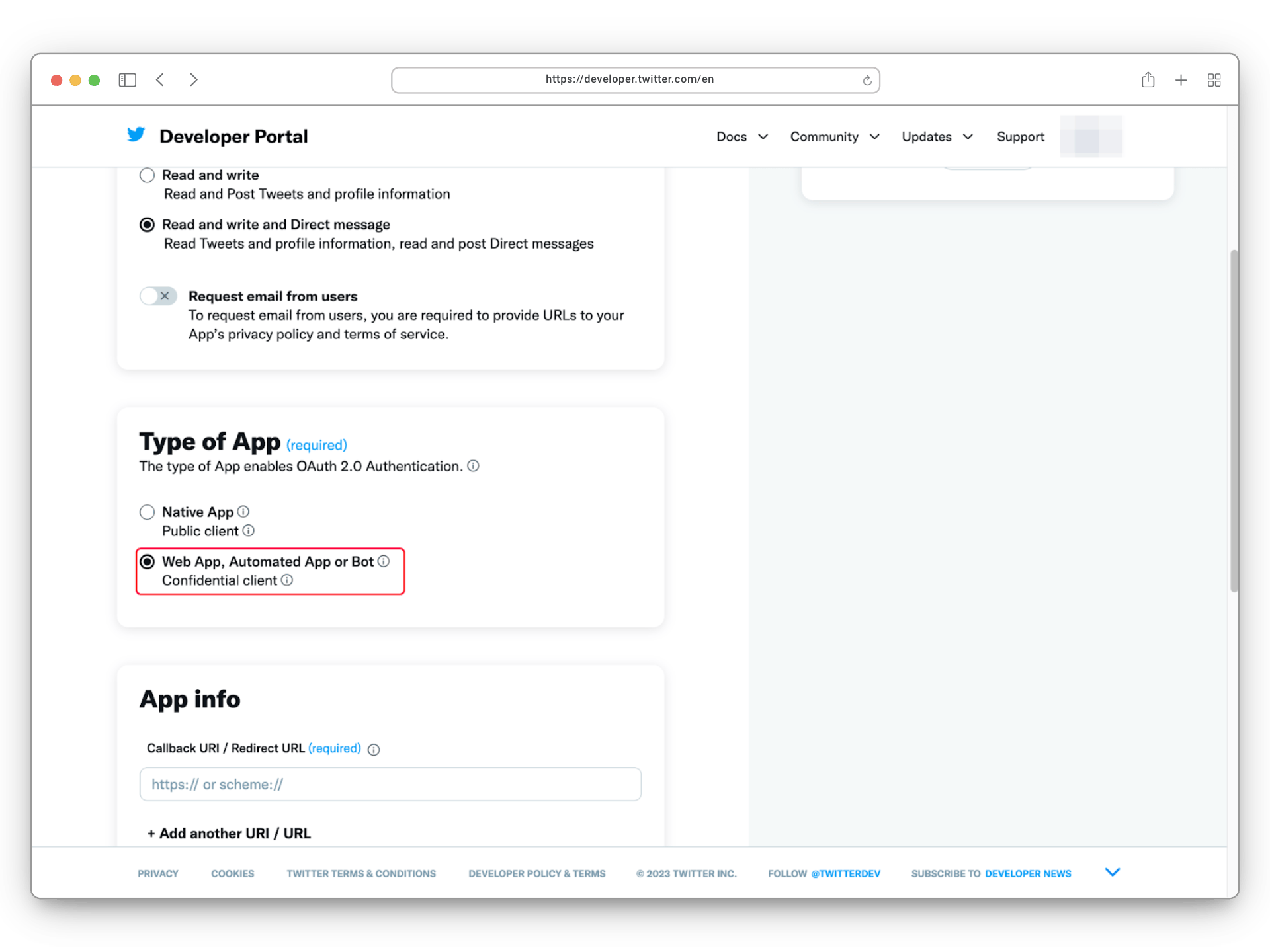
- In the App Info section, enter the following details:
-
Callback URI / Redirect URL: https://api.flowmattic.com/oauth2/twitter
-
Website URL: Your Website URL where FlowMattic is installed
-

Step 6: Click Save and confirm the prompt by clicking Yes.
Getting Your Client ID and Client Secrete
Once your custom app is created, go back to the app page in Twitter Developer Portal, and switch to Keys and Tokens.
Next, you will find the section at the bottom - OAuth 2.0 Client ID and Client Secret, where your client ID is listed, and you need to generate the Client Secret. Copy these details to a secure place where you can access them easily.
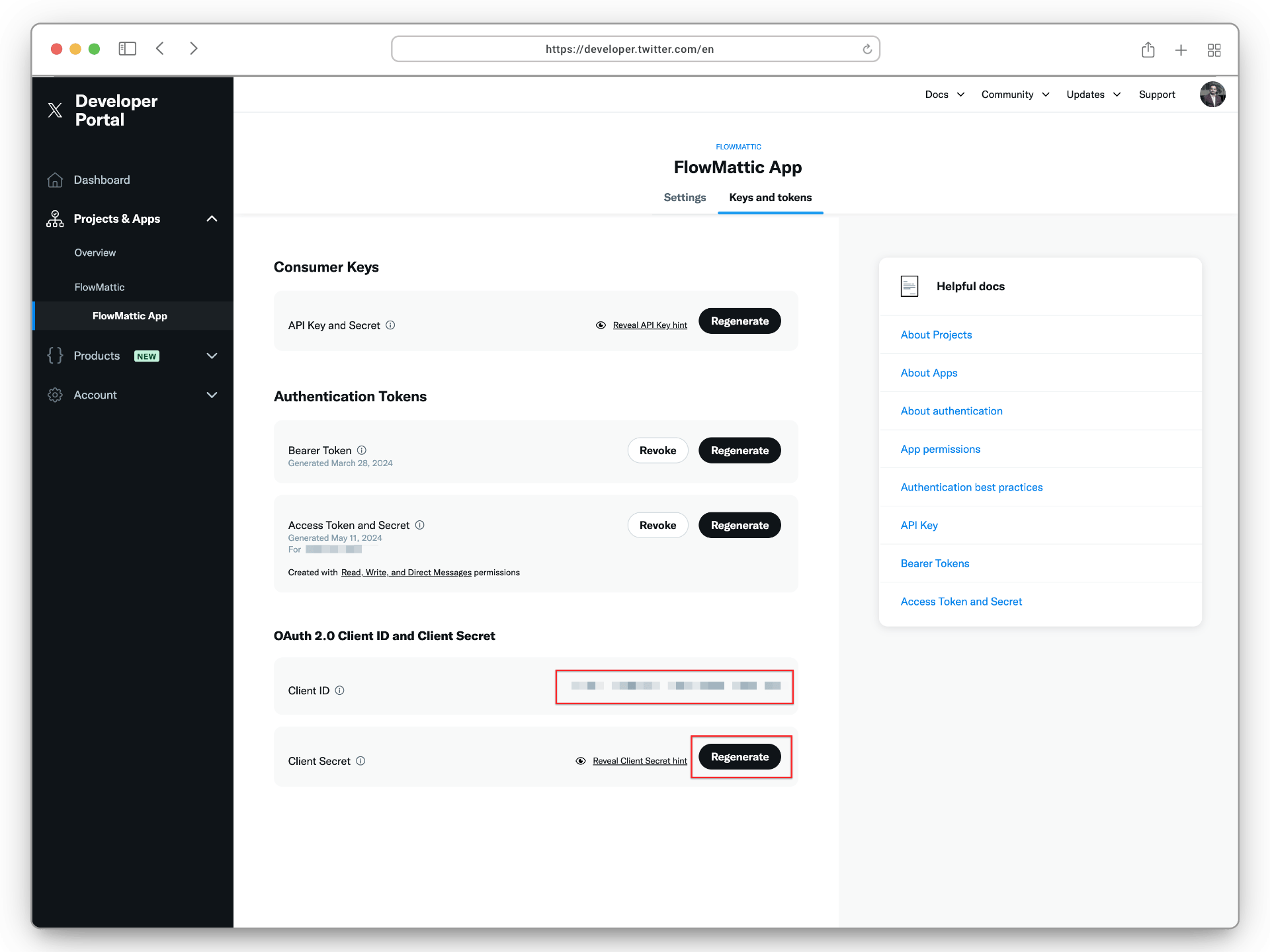
Now, login to your WordPress site, and go to FlowMattic -> Connects.
Click the Green button - Connect Integrations and search for X ( Twitter ). If the integration is not listed, you need to install it from Integrations page.
Enter the Client ID and Client Secret details and connect. That’s it!

